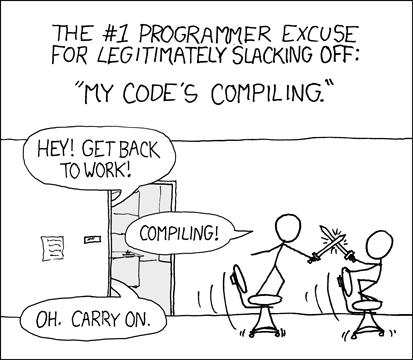I like Visual Studio 2012, I really do. But deep down inside, somewhere, I also really don’t like it.
When VS2012 was released I was eager to explore and experiment its inner depths. Compelling additions to the .NET Framework 4.5, improvements to semantic colourization (slowly catching up to XCode), and an actual editing environment for shaders in HLSL – they were all so, so tempting. But even with all that, even with all the squeaky IDE goodness that would’ve made my programming life far more easy and awesome, I simply couldn’t get passed that UI. I couldn’t. I tried, but I couldn’t. Why is everything monochrome? Why are the new icons small and difficult to spot (without colours they all practically look alike)? And, for some bizarre reason, why are all the menus UPPERCASE?
According to Andrew Binstock in his review of Visual Studio 2012:
Speaking off the record, a Microsoft employee with the Windows 8 team confessed that the Metro team was “very surprised” when they saw how the Visual Studio team had interpreted the Metro guidelines.
So letting that quote sink in, and without risking taking this post any further into rant-land, I shall explain what it is I did to heal myself of any further eye-related injury.
Surgically remove those darn ugly icons.
- Head over to https://vsip.codeplex.com/ and download Visual Studio Icon Patcher.
- The instructions are pretty self explanatory (you’ll find them in the readme file), but in essence all you’ll really need is VS2010 and VS2012 installed. Because the icons are embedded into visual studios DLL’s you can’t change them with a simple plugin, you have to replace the newer icons with the older ones by directly patching the DLL files. Icon Patcher does this all for you.
Transplant the shouting menu
- Using the same program; Visual Studio Icon Patcher, simply use the menu command in the console window and it’ll make your menu look a little more well-mannered. No ones like their IDE to shout at them while they work.
Cauterize that damned theme
- For this we need another small application: the Visual Studio 2012 Color Theme Editor.
- Install it, and open VS2012.
- You should see the Color Themes window (if not, open it by going to Tools => Customize Colors).
- Select the blue theme.
Operation (should be a) success!
This is what VS2012 should look like for you now:
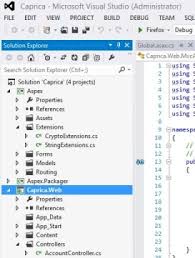
And you’re done! For me, the end result certainly made the new IDE useable, and at least now I can frolic in a field of VS2010 beauty while also enjoying all the new features VS2012 has to offer.